In the dynamic world of healthcare, data-driven decision-making is essential for maintaining a competitive edge. One powerful tool healthcare companies can utilize is Tableau, a leading data visualization platform. Combined with geospatial mapping, such as plotting data on a map of the USA, Tableau enables healthcare companies to gain valuable insights into their current customers, prospects, and competitor accounts. This blog post will explore how healthcare companies can harness Tableau and geospatial mapping to drive strategic growth and operational efficiency.
The Power of Tableau in Healthcare
Tableau is a powerful business intelligence tool that allows users to create interactive and shareable dashboards. With its intuitive drag-and-drop interface, Tableau makes it easy for healthcare companies to visualize complex data sets, uncover hidden patterns, and make informed decisions.
Why Geospatial Mapping?
Geospatial mapping involves plotting data on maps to visualize relationships and trends based on location. For healthcare companies, geospatial mapping can reveal critical insights, such as regional service demand, market penetration, and competitive landscape. By combining Tableau with geospatial mapping, healthcare companies can comprehensively represent their market presence.
Plotting Current Customers, Prospects, and Competitors
To effectively leverage Tableau and a map of the USA, healthcare companies can follow these steps to plot their current customers, prospects, and competitor accounts:
1 Data Collection and Preparation
The first step is to gather data on current customers, prospects, and competitors. This data should include relevant information such as:
– Customer and prospect addresses
– Competitor locations
– Demographic data
– Sales and revenue data
Once collected, this data must be cleaned and formatted to ensure accuracy and consistency. Ensure all addresses are standardized and geocoded to obtain precise latitude and longitude coordinates.
2. Importing Data into Tableau
After preparing the data, import it into Tableau. Tableau supports various data sources, including Excel, SQL databases, and cloud services. Connect to your data source and load the relevant datasets into Tableau.
3. Creating the Map Visualization
With the data loaded, you can now create a map visualization in Tableau:
– Open Tableau Desktop: Start a new workbook and select the appropriate data source.
– Add a Map: Drag the latitude and longitude fields onto the Rows and Columns shelves, respectively. Tableau will automatically generate a map.
– Plot Data Points: Drag customer, prospect, and competitor data onto the map. Use different symbols or colors to distinguish between these groups.
– Add Layers and Filters: Enhance the map by adding layers for additional context, such as demographic information or market potential. Use filters to refine the data displayed on the map.
4. Analyzing the Map
With the map visualization complete, healthcare companies can perform various analyses:
– Market Penetration: Identify regions with high concentrations of current customers versus areas with many prospects. This can highlight opportunities for targeted marketing and sales efforts.
Competitive Landscape: Analyze competitors’ proximity to current customers and prospects. This can help identify regions where competitive pressure is high and inform strategic decisions about resource allocation.
– Sales Performance: Correlate sales and revenue data with geographic locations to identify high-performing regions and areas needing improvement.
5. Sharing and Collaboration
Tableau allows for easy sharing and collaboration. Healthcare companies can publish their map visualizations to Tableau Server or Tableau Online, making them accessible to stakeholders across the organization. Interactive dashboards enable users to explore the data, apply filters, and gain insights tailored to their needs.
Conclusion
Healthcare companies can comprehensively understand their market landscape by leveraging Tableau and geospatial mapping. Plotting current customers, prospects, and competitor accounts on a map of the USA provides valuable insights that drive strategic growth and operational efficiency. With the power of data visualization, healthcare companies can stay ahead of the competition and deliver better outcomes for their patients and stakeholders.

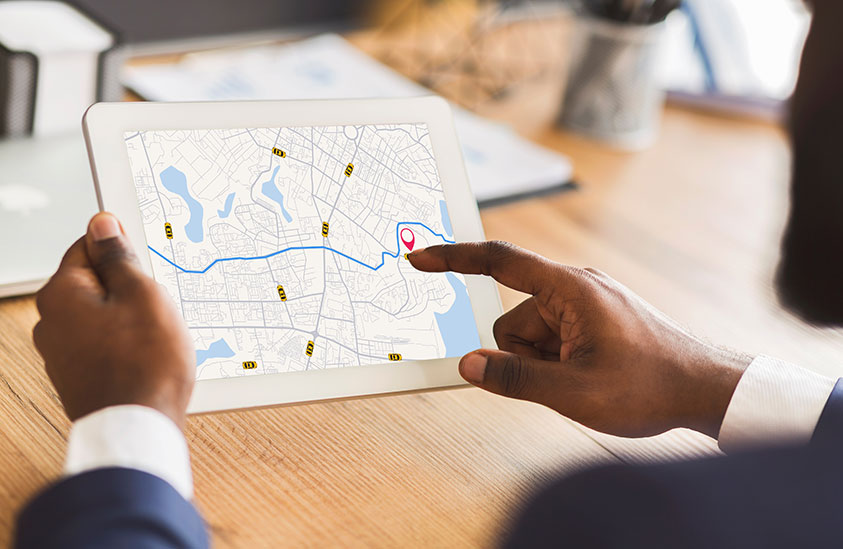
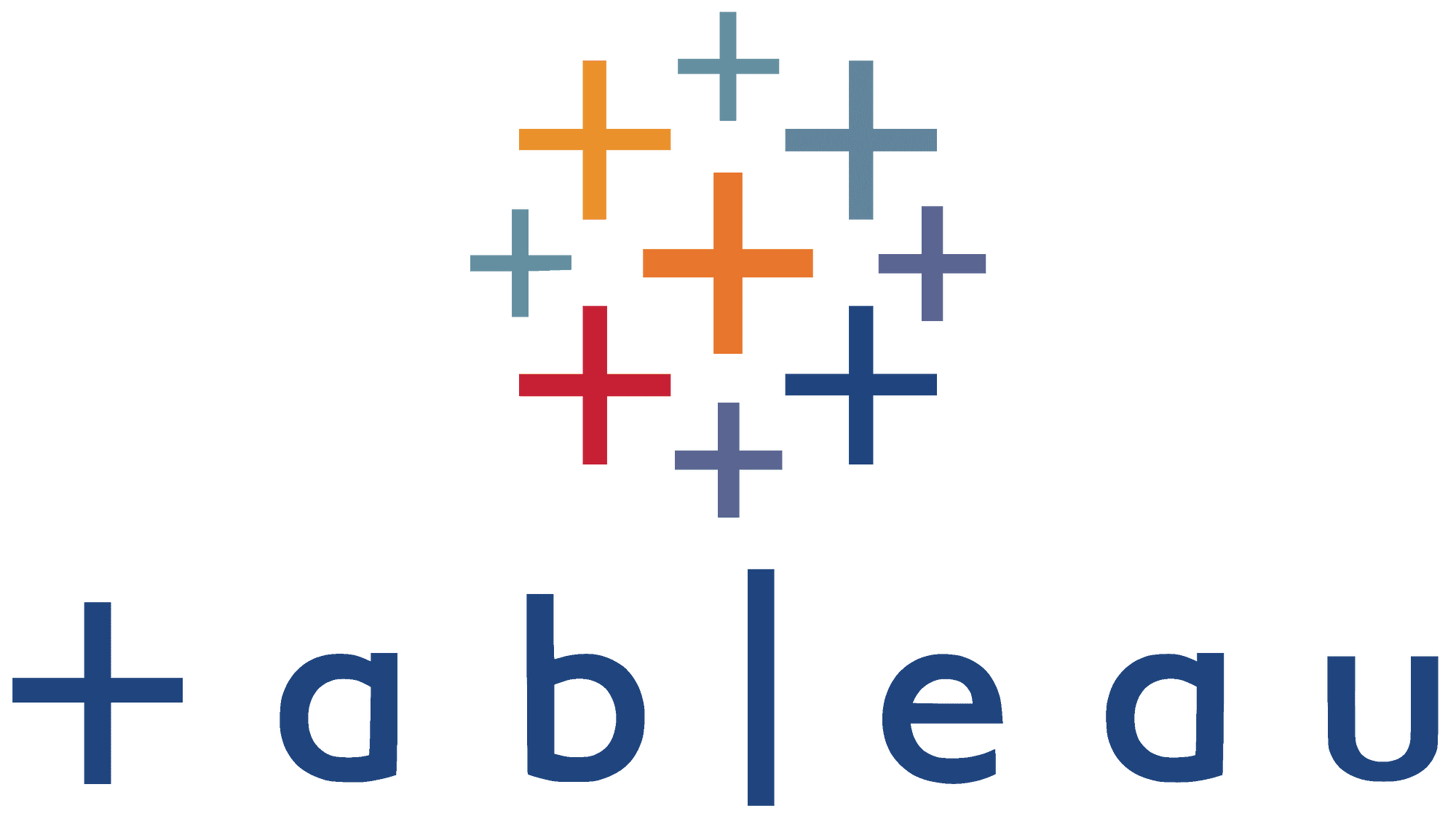
 Let’s delve deeper into strategies that can help you build more efficient Tableau visualizations, especially when working with large datasets or complex analytics. Here are some specific tactics and considerations for improving the performance of your Tableau dashboards:
Let’s delve deeper into strategies that can help you build more efficient Tableau visualizations, especially when working with large datasets or complex analytics. Here are some specific tactics and considerations for improving the performance of your Tableau dashboards: