Whether each business unit within a medical device company should have its own CRM instance depends on various factors, including the company’s size, structure, product diversity, and specific business needs. Here are some considerations to help make this decision:
Pros of Each Business Unit Having Its Own CRM Instance:
1. Customization: Each business unit can customize its CRM to meet its needs, workflows, and processes.
2. Data Segregation: Sensitive data can be kept separate, reducing the risk of data breaches and ensuring compliance with regulations like HIPAA.
3. Focused Reporting: Business units can generate reports and analytics tailored to their specific operations, which can lead to better decision-making.
4. Reduced Complexity: Smaller, separate instances can be easier to manage and maintain than one large, complex system.
Cons of Each Business Unit Having Its Own CRM Instance:
1. Integration Challenges: Integrating data across different CRM instances can be complex and costly, potentially leading to data silos.
2. Increased Costs: Multiple CRM instances can lead to higher software licenses, maintenance, and IT resources costs.
3. Inconsistent Processes: Different CRM instances might lead to inconsistent processes and data standards across the organization.
4. Scalability Issues: Managing multiple instances might become cumbersome as the company grows.
Pros of a Single CRM Instance:
1. Unified Data: A single CRM instance ensures that all customer data is centralized, providing a comprehensive view of customers and facilitating better data analysis.
2. Cost Efficiency: One CRM system can be more cost-effective regarding licensing, maintenance, and IT support.
3. Consistency: Standardized processes and data management across the organization can be easier to implement and enforce.
4. Ease of Collaboration: A unified CRM can enhance collaboration between business units, improving customer service and operational efficiency.
Cons of a Single CRM Instance:
1. Complexity: Managing a single instance might become overly complex, especially in a large organization with diverse needs.
2. Customization Limitations: Customizing a single CRM to meet the needs of all business units can be challenging and might require compromises.
3. Performance Issues: A large, centralized CRM instance might face performance issues, especially if not designed to handle a high volume of data and users.
Recommendations:
– Hybrid Approach: Consider a hybrid approach where core CRM functionalities are centralized, but each business unit has some level of customization or sub-instance to meet specific needs.
– Evaluate CRM Solutions: Look for CRM solutions that offer robust customization options and the ability to create sub-instances or modules for different business units.
– Consult Stakeholders: Engage with stakeholders from each business unit to understand their unique requirements and pain points.
– Data Governance: Implement strong data governance practices to ensure data integrity, security, and compliance across all CRM instances.
Ultimately, the decision should align with the company’s strategic goals, operational requirements, and long-term vision.


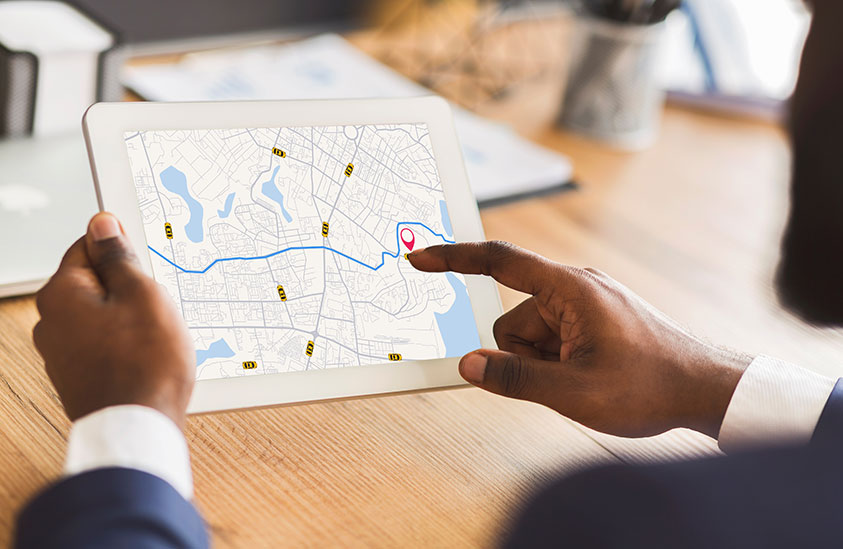

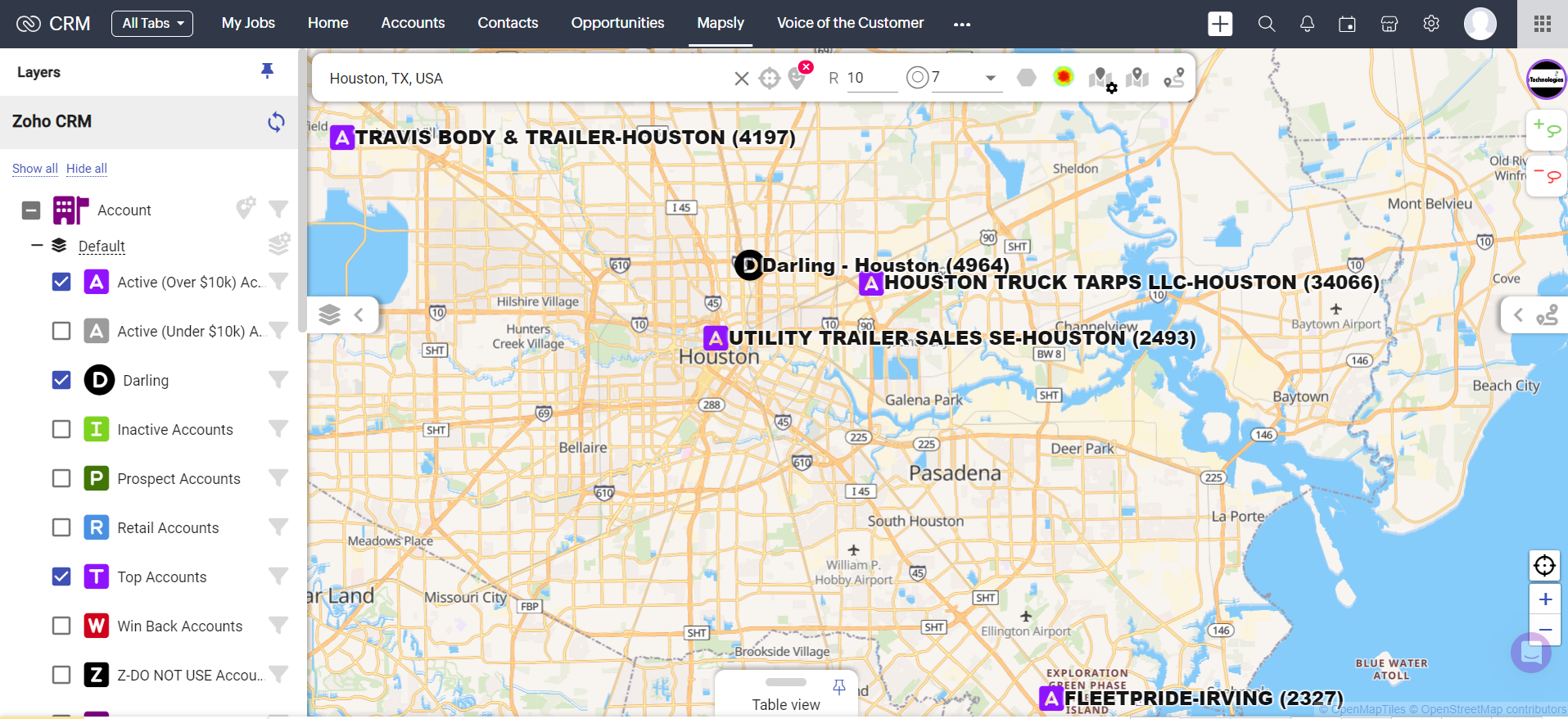


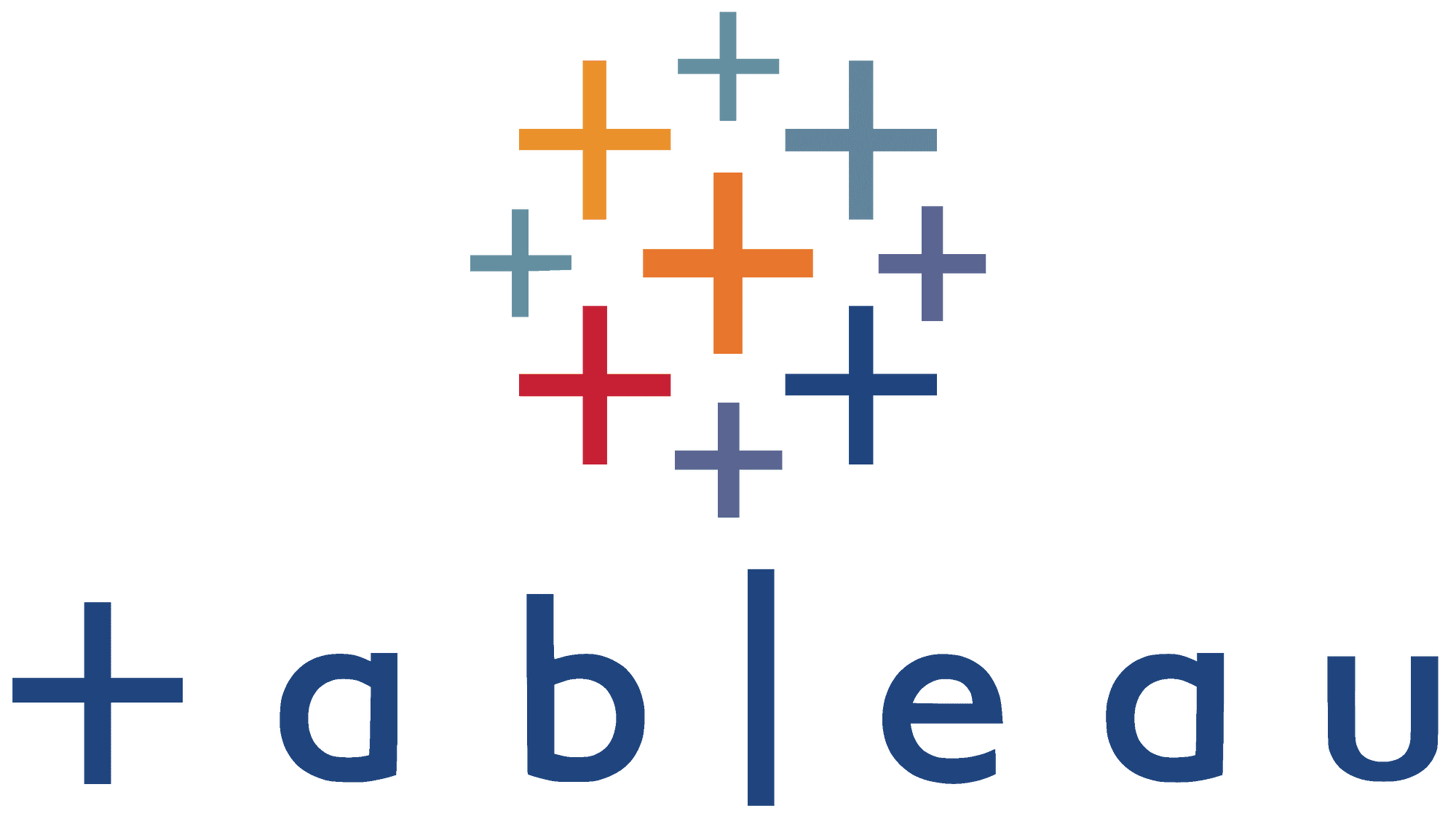
 Let’s delve deeper into strategies that can help you build more efficient Tableau visualizations, especially when working with large datasets or complex analytics. Here are some specific tactics and considerations for improving the performance of your Tableau dashboards:
Let’s delve deeper into strategies that can help you build more efficient Tableau visualizations, especially when working with large datasets or complex analytics. Here are some specific tactics and considerations for improving the performance of your Tableau dashboards: