In today’s fast-paced business environment, efficiency and automation are crucial for staying competitive. One tool that is available in the realm of business automation is Zoho Flow. But what exactly is Zoho Flow, and how can it benefit your business? Let’s dive in and explore how this powerful tool can help you streamline your workflows and boost productivity.
What is Zoho Flow?
Zoho Flow is an integration and automation platform designed to connect your apps and automate workflows. With Zoho Flow, you can create complex workflows that span across multiple applications, without writing a single line of code. It’s part of the Zoho suite of products, known for its robust and user-friendly business solutions.
Key Features of Zoho Flow
1. Visual Builder: Zoho Flow features a drag-and-drop visual builder that makes it easy to create workflows. You don’t need any coding skills; just connect your apps and define the triggers and actions.
2. Wide Range of Integrations: Zoho Flow supports over 500 applications, including popular ones like Google Workspace, Slack, Trello, and many others. This extensive integration capability ensures that you can connect virtually any app you use in your business operations.
3. Pre-Built Templates: For those who want to get started quickly, Zoho Flow offers a variety of pre-built templates. These templates cover common business scenarios, saving you time and effort in setting up workflows from scratch.
4. Custom Functions: While Zoho Flow is designed for simplicity, it doesn’t compromise on flexibility. You can create custom functions using Deluge, Zoho’s scripting language, to handle more complex tasks.
5. Real-Time Collaboration: Zoho Flow allows teams to collaborate on workflows in real-time. Multiple team members can work together, making it easier to design, test, and deploy workflows.
6. Comprehensive Analytics: Understanding how your workflows perform is crucial. Zoho Flow provides detailed analytics and logs to help you monitor and optimize your automation processes.
Benefits of Using Zoho Flow
1. Increased Efficiency: By automating repetitive tasks, Zoho Flow frees up your time to focus on more strategic activities. This leads to significant improvements in productivity and efficiency.
2. Error Reduction: Manual processes are prone to errors. Automation ensures that tasks are performed consistently and accurately, reducing the risk of mistakes.
3. Cost Savings: Automating workflows can lead to substantial cost savings. With Zoho Flow, you can reduce the need for manual labor and minimize the costs associated with errors and inefficiencies.
4. Scalability: As your business grows, your workflows can become more complex. Zoho Flow scales with your business, allowing you to handle increased volumes of tasks and integrations without a hitch.
5. Improved Collaboration: Zoho Flow fosters better collaboration among team members. Real-time updates and shared workflows ensure that everyone is on the same page, leading to smoother operations.
Use Cases for Zoho Flow
1. Sales Automation: Automatically add new leads from your website to your CRM, send welcome emails, and notify your sales team for follow-ups.
2. Customer Support: Integrate your support ticketing system with your project management tool to automatically create tasks for support tickets, ensuring timely resolutions.
3. Marketing Campaigns: Sync your email marketing platform with your CRM to update contact lists based on user interactions, ensuring targeted and effective campaigns.
4. Human Resources: Streamline your hiring process by connecting your job posting platform with your HR management system, automatically moving candidate information through the hiring pipeline.
Conclusion
Zoho Flow is a powerful tool that can transform the way you manage your business processes. By automating workflows and integrating your apps, you can achieve higher efficiency, reduce errors, and save costs. Whether you’re a small business or a large enterprise, Zoho Flow offers the flexibility and scalability to meet your needs. So why wait? Dive into the world of automation with Zoho Flow and take your business operations to the next level.




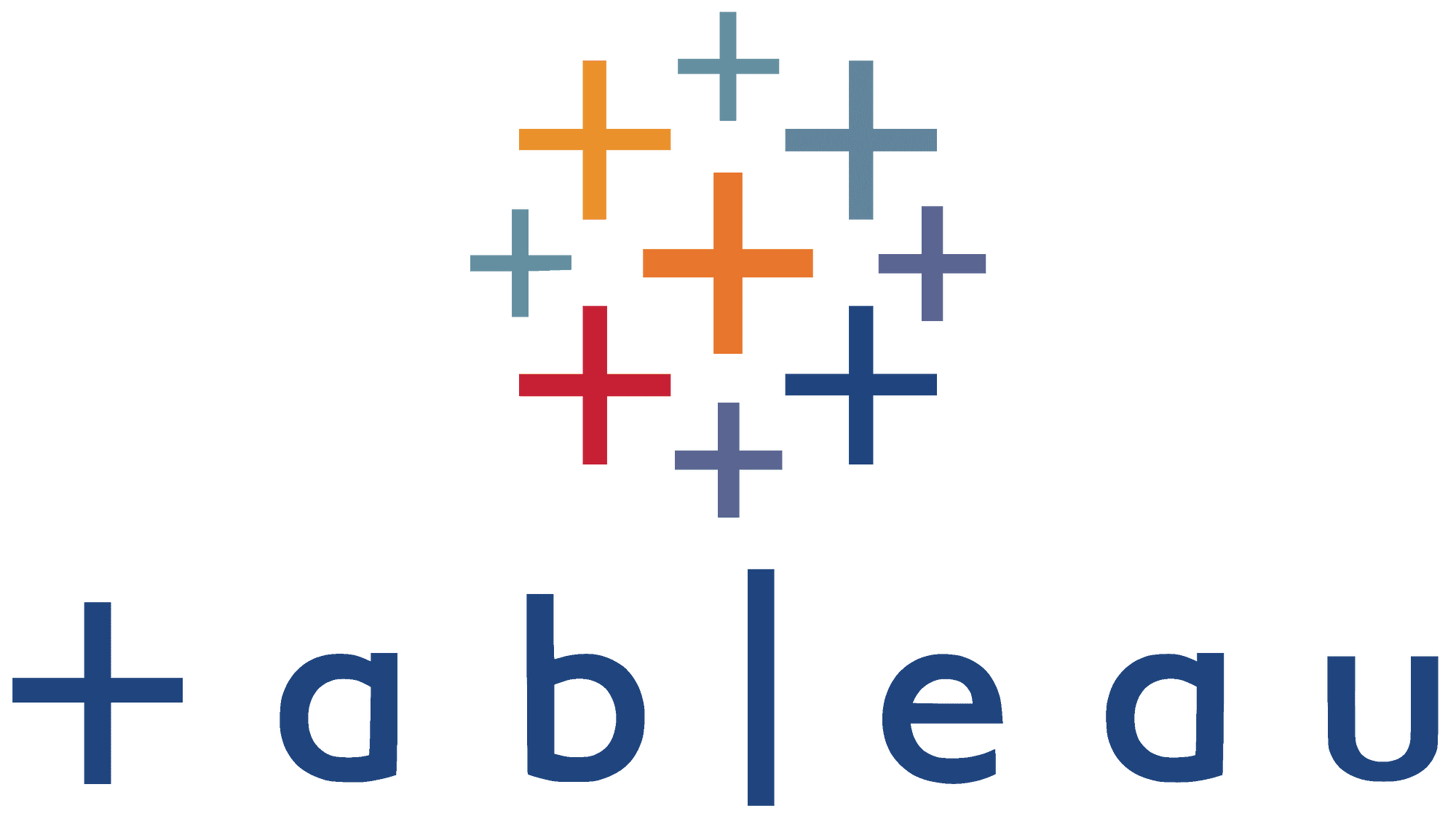
 Let’s delve deeper into strategies that can help you build more efficient Tableau visualizations, especially when working with large datasets or complex analytics. Here are some specific tactics and considerations for improving the performance of your Tableau dashboards:
Let’s delve deeper into strategies that can help you build more efficient Tableau visualizations, especially when working with large datasets or complex analytics. Here are some specific tactics and considerations for improving the performance of your Tableau dashboards:

 Choosing the right edition of Salesforce CRM is crucial for optimizing costs while ensuring you have the necessary features and capabilities to support your business needs. Salesforce offers several editions, each tailored to different business sizes and requirements. Here’s a deeper look into the process of selecting the appropriate edition:
Choosing the right edition of Salesforce CRM is crucial for optimizing costs while ensuring you have the necessary features and capabilities to support your business needs. Salesforce offers several editions, each tailored to different business sizes and requirements. Here’s a deeper look into the process of selecting the appropriate edition:


 Better data can be a lifeline for sales during uncertain economic times. Leveraging accurate and actionable data can provide businesses with a strategic advantage to navigate economic challenges and respond effectively to shifting market dynamics. Here’s how:
Better data can be a lifeline for sales during uncertain economic times. Leveraging accurate and actionable data can provide businesses with a strategic advantage to navigate economic challenges and respond effectively to shifting market dynamics. Here’s how:
 Expanding sales within your current customer base is an effective strategy to maximize revenue without significantly increasing customer acquisition costs. Here are several strategies and steps to consider:
Expanding sales within your current customer base is an effective strategy to maximize revenue without significantly increasing customer acquisition costs. Here are several strategies and steps to consider: