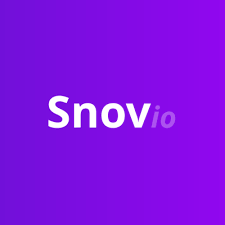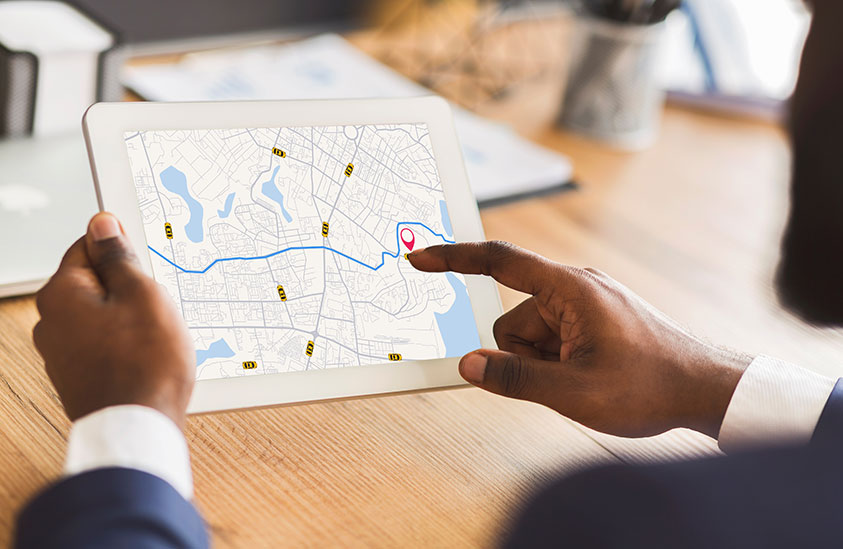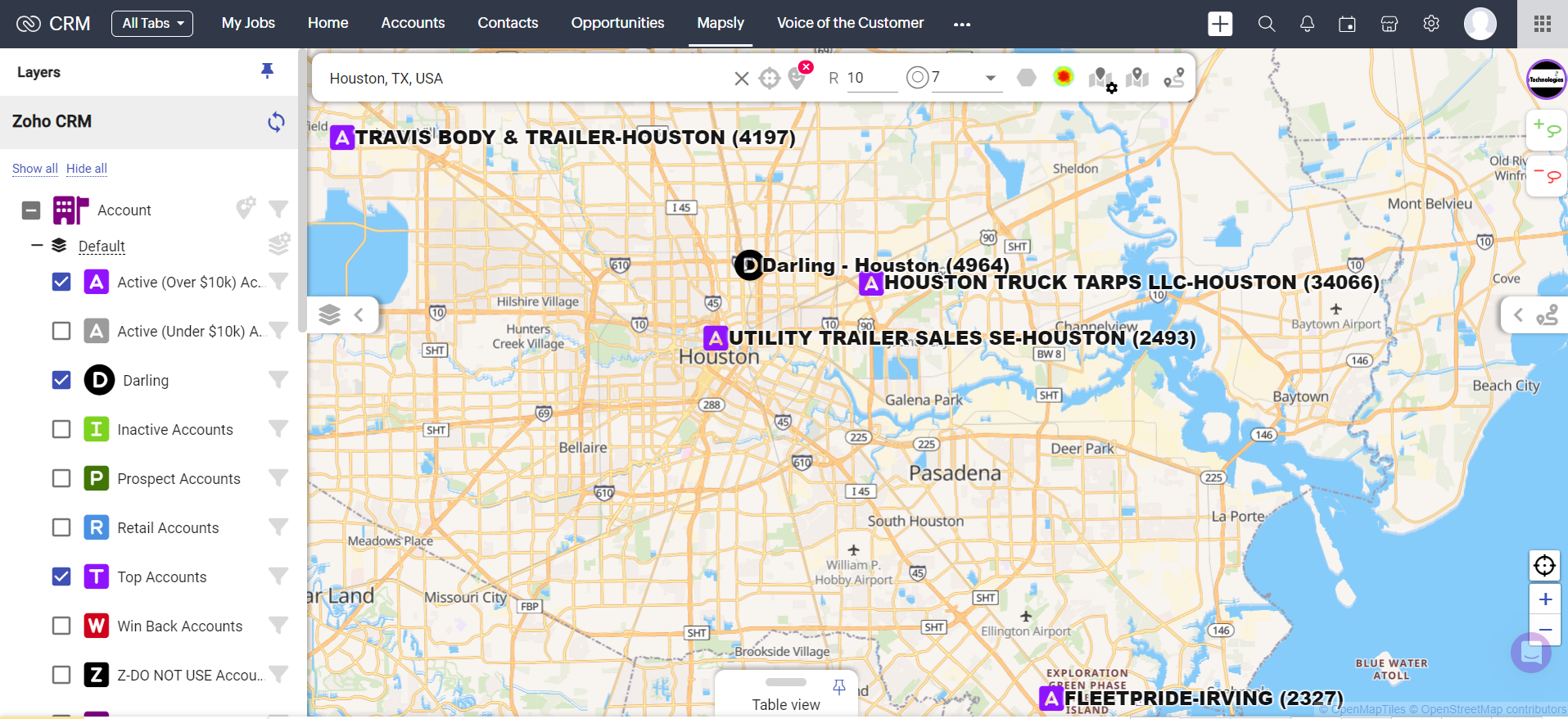In today’s competitive marketplace, businesses increasingly focus on understanding their customers better to deliver more personalized experiences. One of the most effective ways to achieve this is through customer segmentation. Companies can tailor their marketing strategies, improve customer engagement, and ultimately increase sales by categorizing customers into distinct groups based on specific criteria. A popular and influential approach to customer segmentation is the RFIM methodology, which stands for Recency, Frequency, Intensity, and Monetary value.
What is RFIM?
RFIM is an extension of the traditional RFM (Recency, Frequency, and Monetary value) model used in customer segmentation. While RFM focuses on how recently a customer has purchased, how often they purchase, and how much they spend, RFIM adds another dimension: Intensity. Intensity measures the level of customer engagement or interaction with a brand, such as website visits, product reviews, or social media interactions.
Let’s break down each component of RFIM:
Recency (R): This measures how recently a customer has purchased or interacted with your business. Customers who have interacted with your brand more recently are more likely to engage again. For example, a customer who bought last week is generally more valuable than one who last purchased six months ago.
Frequency (F): This measures how often a customer makes a purchase or engages with your brand over a specific period. Customers who purchase frequently are often loyal and are good candidates for upselling or cross-selling.
Intensity (I): This new addition to the traditional model evaluates the strength of the customer’s interaction with the brand. This can include a range of actions such as the number of website visits, time spent on the site, or social media shares. Intensity helps identify highly engaged customers who may not necessarily be frequent purchasers but have a strong affinity for your brand.
Monetary value (M): This measures how much a customer spends on your products or services. Customers who spend more are more valuable, but when combined with the other factors, businesses can gain deeper insights into customer behavior.
How to Apply RFIM for Customer Segmentation
Data Collection: The first step in applying RFIM is collecting customer data. This includes purchase history, transaction dates, the frequency of interactions, and details about their engagement with your brand. This data can be gathered from various sources such as CRM systems, e-commerce platforms, and analytics tools.
Scoring Customers: Once you have the data, assign each customer a score for Recency, Frequency, Intensity, and Monetary value. Typically, these scores range from 1 to 5, where 1 represents the lowest engagement or value and five the highest.
For example:
- Recency: A customer who purchased last week might get a score of 5, whereas someone who purchased six months ago might get a score of 1.
- Frequency: A customer who buys once a week could get a 5, while one who buys once a year might get a 1.
- Intensity: A customer who frequently visits your website, interacts on social media, and reviews products might get a higher score.
- Monetary Value: Customers who spend the most get the highest scores.
Segmenting Customers: Customers can be grouped into segments based on their RFIM scores after scoring. Some standard segments include:
- Champions: High scores across all four categories. Your best customers purchase often, spend a lot, and are highly engaged.
- Loyalists: These customers are highly engaged and purchase often but don’t spend as much. They are high frequency and intensity but moderate or low monetary value.
- Big Spenders: High Monetary value but moderate or low Frequency. These customers spend a lot when purchasing but don’t buy frequently.
- At-Risk Customers: Low Recency and Frequency scores. These customers haven’t interacted with your brand recently and may be at risk of churning.
Tailoring Marketing Strategies: With segmented customer groups, you can tailor your marketing strategies to address each segment’s specific needs and behaviors. For instance:
- Champions: Reward them with exclusive offers or early access to new products to maintain loyalty.
- Loyalists: Encourage higher spending through targeted upselling and cross-selling campaigns.
- Big Spenders: Focus on increasing purchase frequency through personalized reminders or loyalty programs.
- At-Risk Customers: Reactivate them with win-back campaigns or special discounts to encourage them to return.
Benefits of RFIM Segmentation
- Enhanced Personalization: By understanding different customer segments, you can create more personalized marketing messages, improving engagement and conversion rates.
- Better Resource Allocation: RFIM helps you allocate marketing resources more effectively by focusing on high-value customers.
- Improved Customer Retention: Identifying at-risk customers early allows you to implement retention strategies before they churn.
- Increased Customer Lifetime Value (CLV): By nurturing and engaging high-value customers, you can maximize their lifetime value to your business.
Conclusion
The RFIM methodology offers a robust framework for understanding and segmenting your customers based on their behavior and engagement levels. Going beyond the traditional RFM model, RFIM provides deeper insights that enable businesses to create more effective, personalized marketing strategies. As customer expectations evolve, leveraging RFIM can be crucial in building strong, long-lasting customer relationships.
By applying RFIM, businesses can understand their customers better and anticipate their needs and preferences, leading to a more targeted and successful marketing approach.